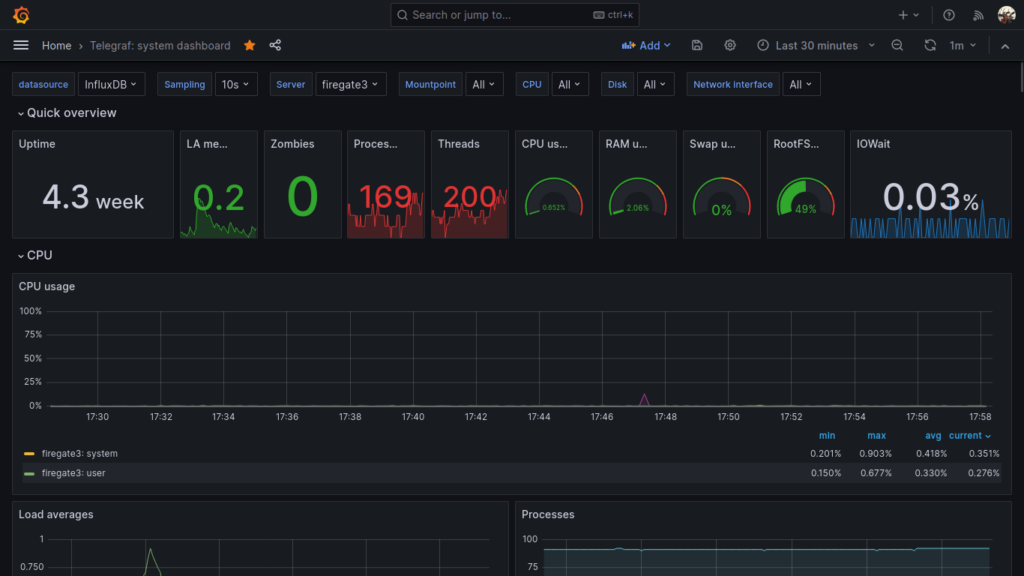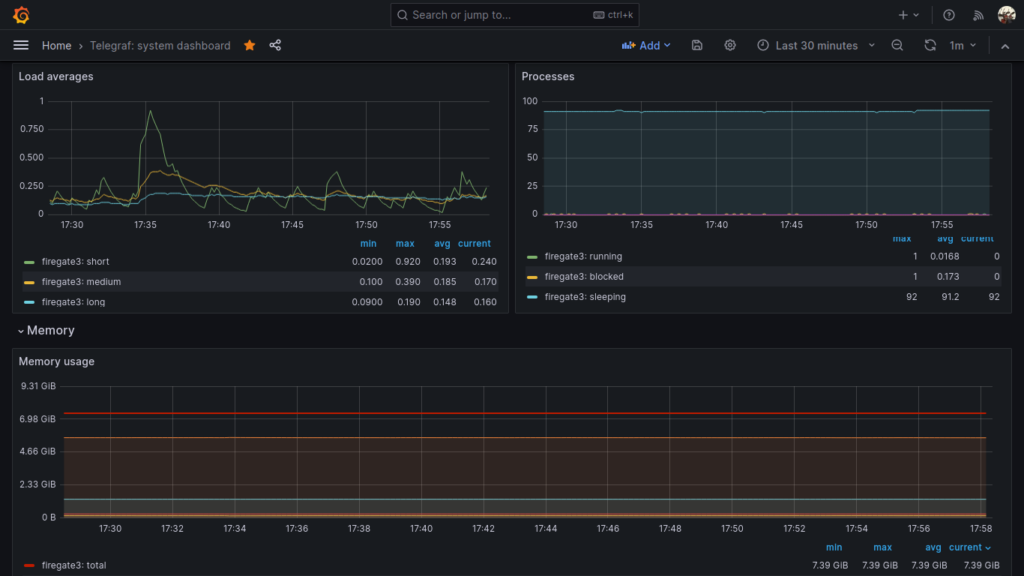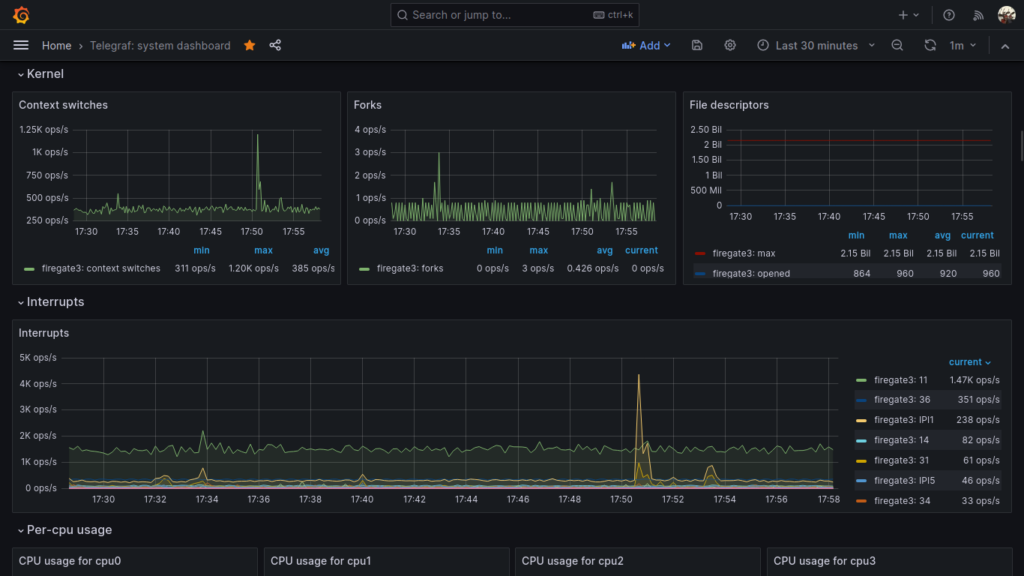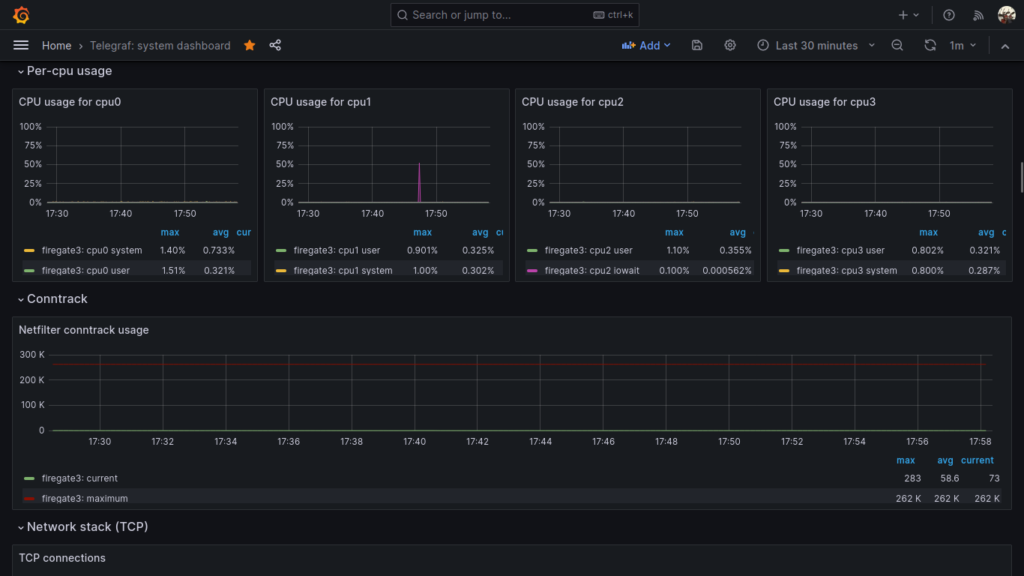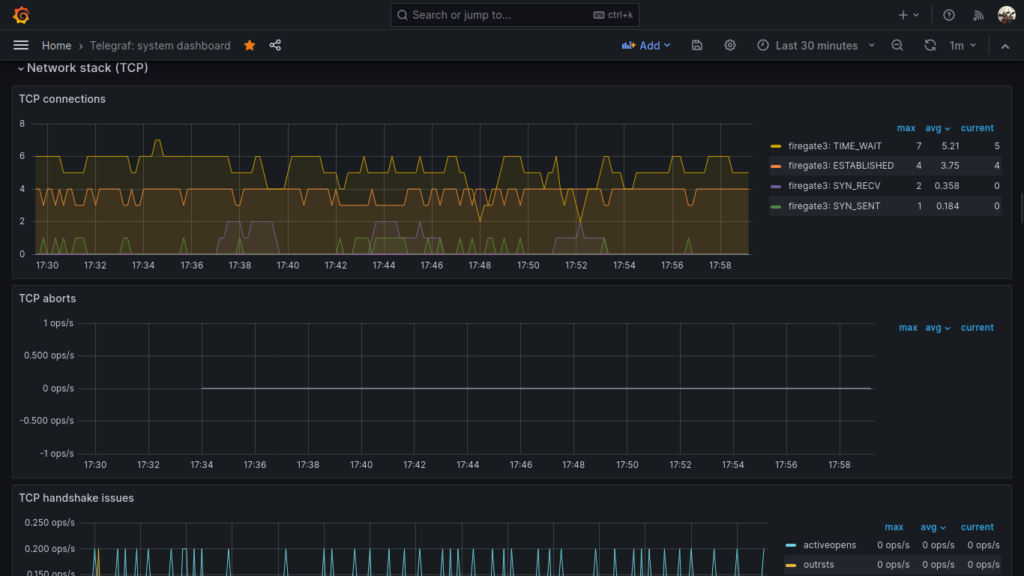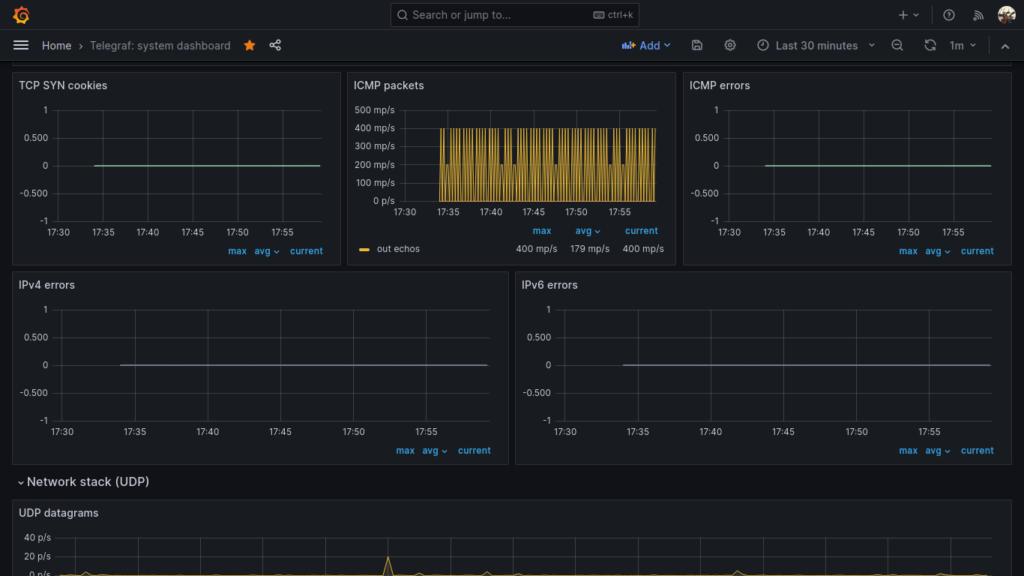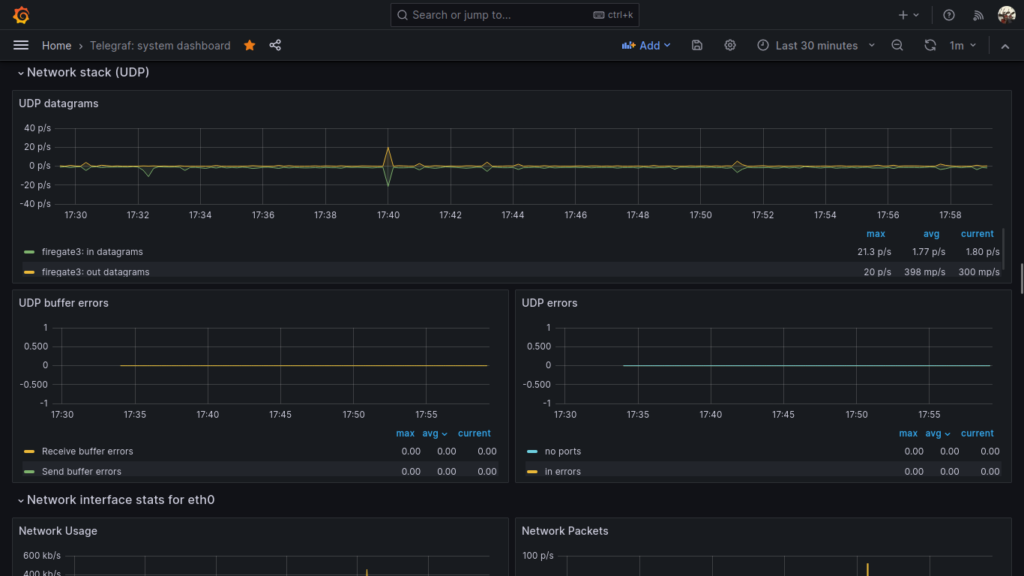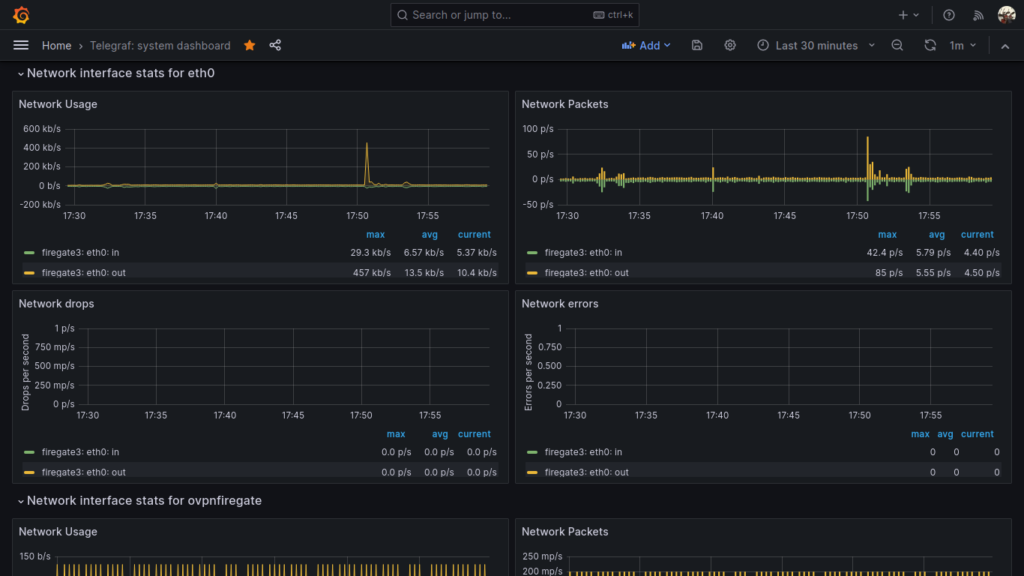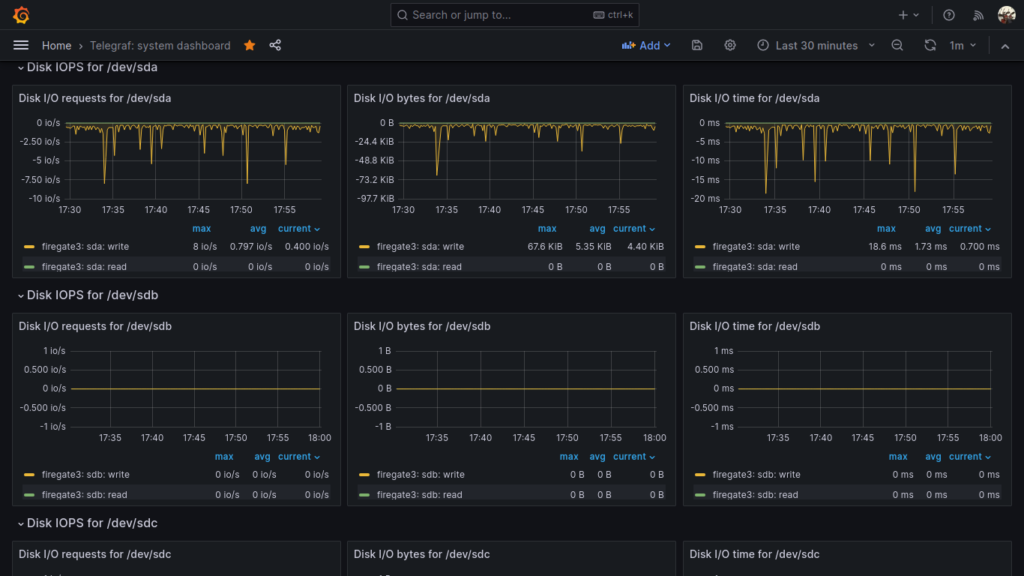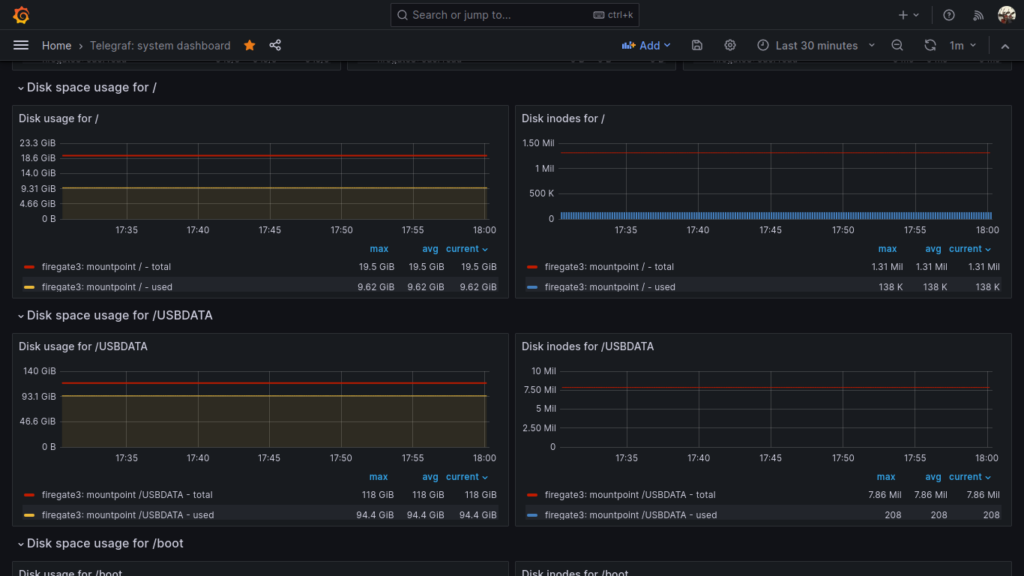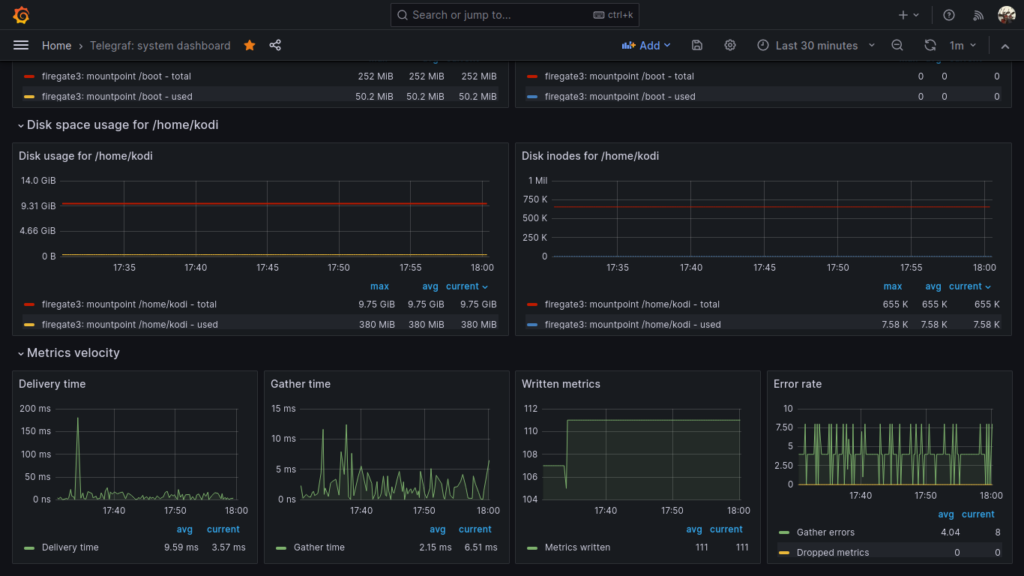05 Ago 23 dam2k/tadoapi and telegraf-dam2ktado
Ready for a new grafana story? Today I have some more: my brand new opensource repositories:
- dam2k/tadoapi (packagist and github): a simple Tado ™ SDK implementation for PHP
- telegraf-dam2ktado (github): API exporter (telegraf execd input plugin) written in PHP
I realized them for myself, after I did not find anything good.
The exporter (telegraf-dam2ktado) is a plugin written in PHP that connects to the tado network (internet), fetches thermostat metrics and devices for your home installation, parses it as a single json and write this json to its stdout. It is signaled directly by telegraf which sends a empty new line on stdout that the plugin catches on its stdin. In this way, the plugin knows when telegraf wants to fetch new data, and telegraf can read parsed and cleaned data from tado so that it can collect metrics and put them to influxdb.
With all the metrics on influxdb one can create a beautiful dashboard on grafana (on cloud or on premise).
The installation instructions are on the respective projects home page.
Now, some cool screenshots of my grafana dashboard (19301)…
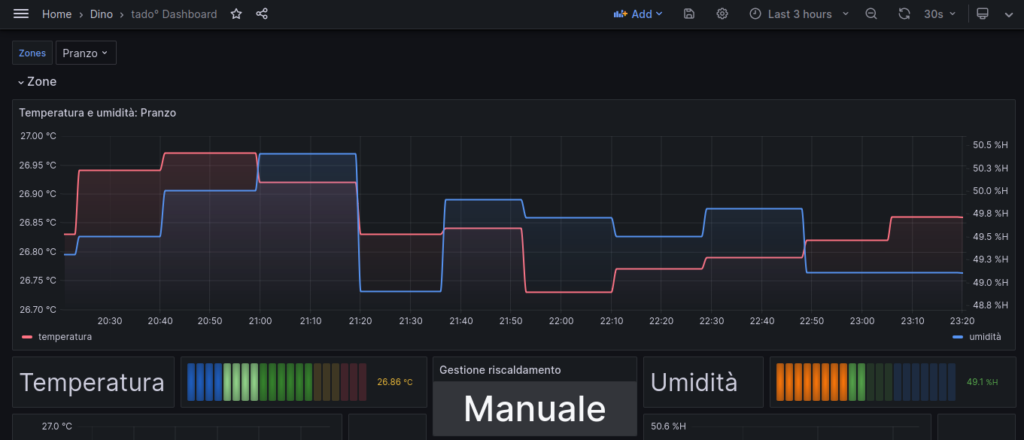
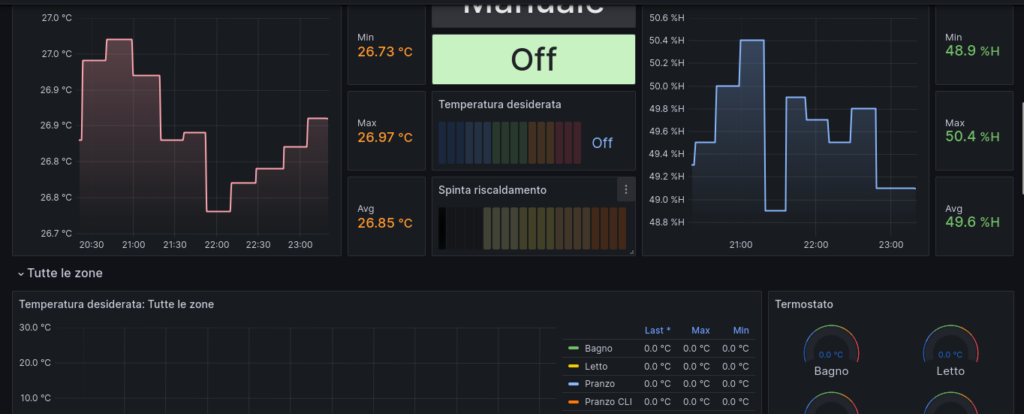
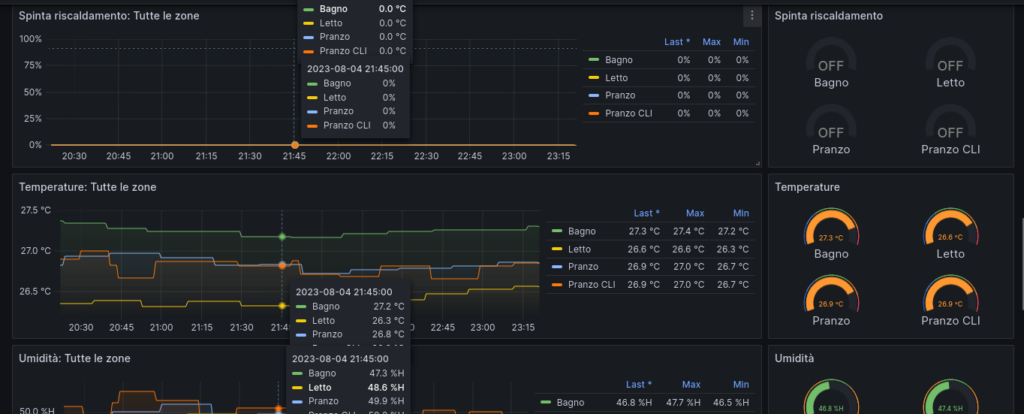
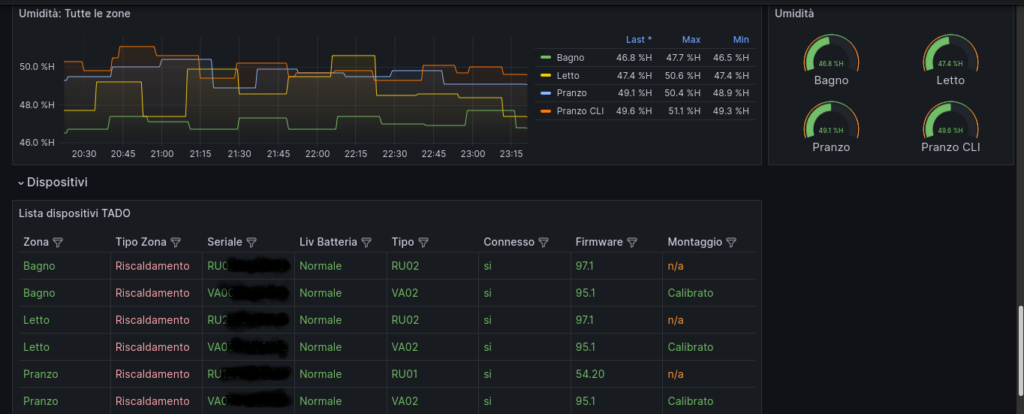
31 Lug 23 Dashboarding Fritz!box router with telegraf, influxdb and grafana
So, with this second article about grafana we are going to dashboard a Fritz!box router.
Same as the previous article, you need a grafana+influxdb installation somewhere. Also you’ll need a linux host connected to the fritz router to monitor, a Raspberry pi 4 will be more than OK.
Install telegraf on your rpi4, then follow these instructions:
https://github.com/Ragin-LundF/telegraf_fritzbox_monitor
Once you’ve installed the required software you’ll end up with the sw installed into /opt/telegraf_fritzbox and a configuration file into /etc/telegraf/telegraf.d/telegraf_fritzbox.conf.
Open and modify this last file in this way:
[[inputs.exec]] commands = ["python3 /opt/telegraf_fritzbox/telegraf_fritzbox.py"] timeout = '30s' data_format = "influx" interval = "30s"
Now edit this file: /opt/telegraf_fritzbox/config.yaml and setup your fritz router’s username and password connection. NOTE: It’s a good thing to create a dedicated user.
It’s possible to test this command to check if the connection with ther router is working:
python3 /opt/telegraf_fritzbox/telegraf_fritzbox.py ; chown telegraf:telegraf /opt/telegraf_fritzbox/fritz.db
If everything is ok you should have a list of metrics coming from your router.
Please note that you need to enable UPnP status on your router networking configuration or you’ll have an error regarding a unknown service.
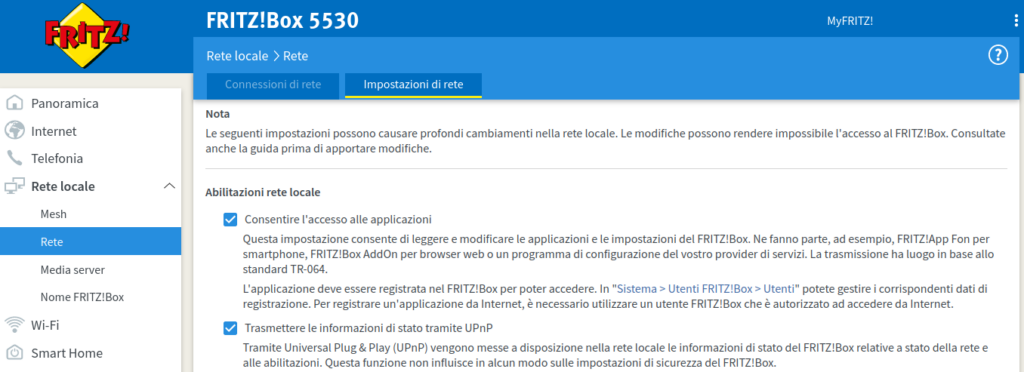
Now, restart telegraf with service telegraf restart.
It’s now time to import the grafana dashboard. I had big problems with the official json from https://github.com/Ragin-LundF/telegraf_fritzbox_monitor/blob/main/GrafanaFritzBoxDashboard_Influx2.json so I put my modified dashbord here.
Some screenshots here
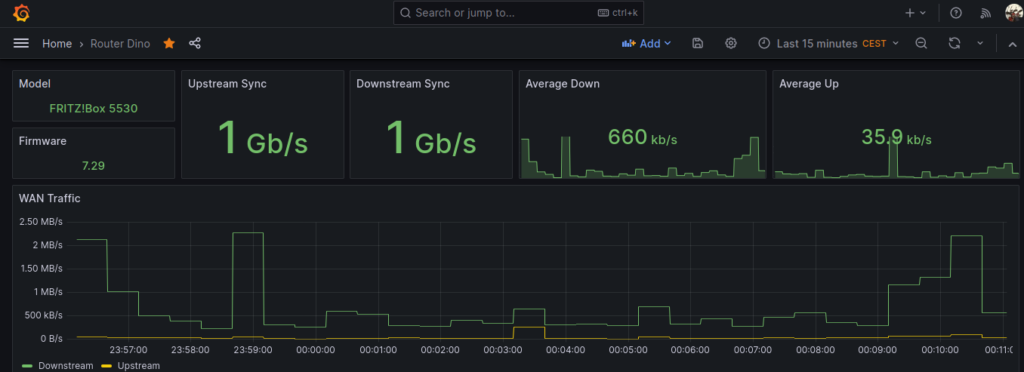
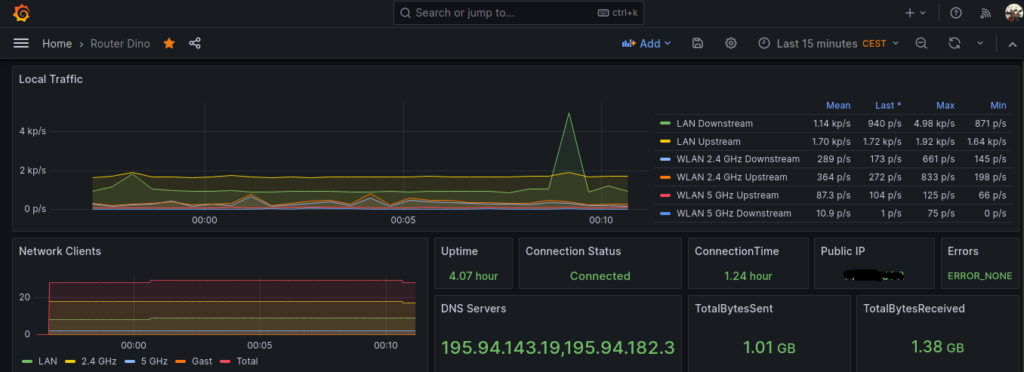
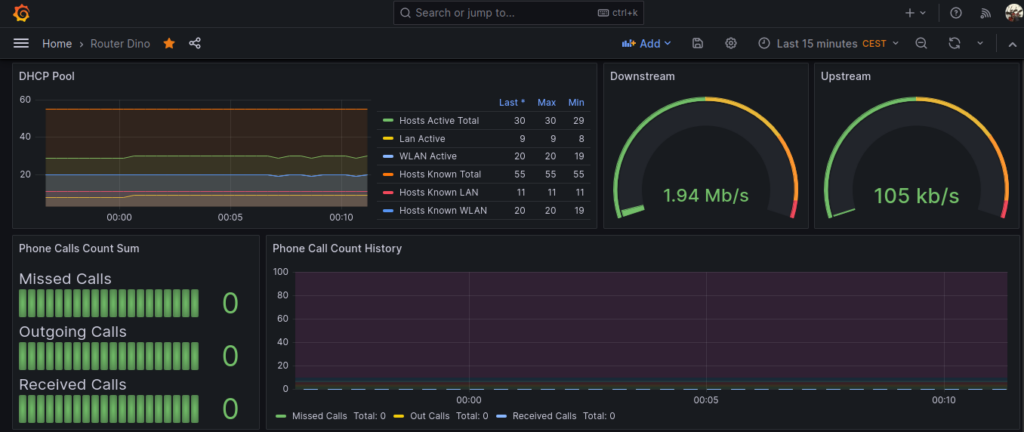
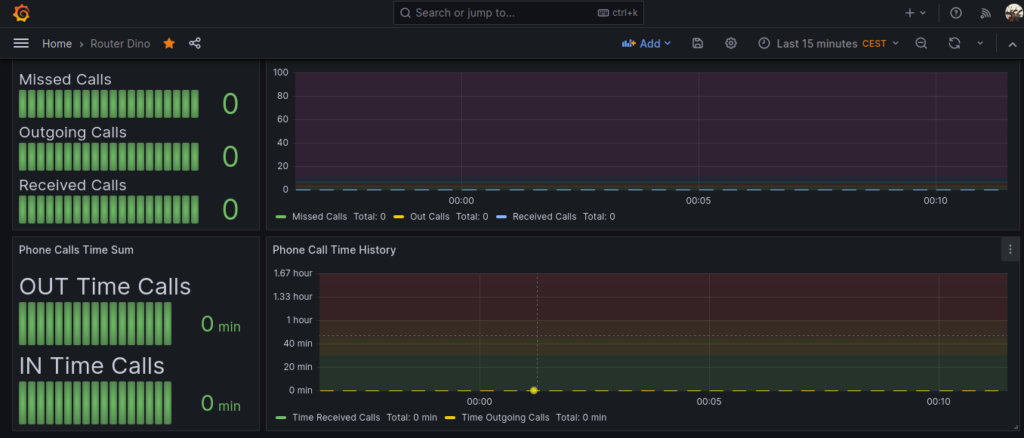
A really big thank goes to the software author Ragin-LundF -> https://github.com/Ragin-LundF
30 Lug 23 Dashboarding Linux system metrics with Telegraf, InfluxDB, Grafana
There are tons of documentation and howtos on the web regarding system monitoring and metrics dashboards, so I don’t put all the boring stuff here.
You may want to have a central grafana and influxdb installation, then a telegraf installation on every node to monitor. For example you may have a grafana + influxdb installation somewhere in the cloud, a VPN, and a couple of raspberry pi nodes that gather metrics and send them to the central influxdb+grafana node for storage and visualization.
For this task, I use this beautiful grafana dashboard: https://grafana.com/grafana/dashboards/928-telegraf-system-dashboard/
Just import this dashbord to your local or remote grafana installation.
To make all those panels working, all your nodes to be monitored must have this telegraf plugins enabled and configured:
[[inputs.cpu]]
percpu = true
totalcpu = true
collect_cpu_time = false
report_active = false
core_tags = false
[[inputs.disk]]
ignore_fs = ["tmpfs", "devtmpfs", "devfs", "iso9660", "overlay", "aufs", "squashfs"]
[[inputs.diskio]]
[[inputs.kernel]]
[[inputs.mem]]
[[inputs.processes]]
use_sudo = false
[[inputs.swap]]
[[inputs.system]]
[[inputs.conntrack]]
files = ["ip_conntrack_count","ip_conntrack_max",
"nf_conntrack_count","nf_conntrack_max"]
dirs = ["/proc/sys/net/ipv4/netfilter","/proc/sys/net/netfilter"]
collect = ["all", "percpu"]
[[inputs.internal]]
[[inputs.interrupts]]
[inputs.interrupts.tagdrop]
irq = [ "NET_RX", "TASKLET" ]
[[inputs.linux_sysctl_fs]]
[[inputs.net]]
[[inputs.netstat]]
[[inputs.nstat]]
proc_net_netstat = "/proc/net/netstat"
proc_net_snmp = "/proc/net/snmp"
proc_net_snmp6 = "/proc/net/snmp6"
dump_zeros = true
Also, remember to configure your telegraf output to send collected metrics to your central influxdb node:
[[outputs.influxdb_v2]]
urls = ["http://192.168.0.2:8086"]
token = "A1ycabIZjg3XjulgubSanvPEdoj7UxqmEbsPADXX_h1Ns3-kTspG63s0SP3wuR0MGisd62rx9jLzExrhPvKAUg=="
organization = "YourOrg"
bucket = "YourBucket"
Enjoy your system telegraf metrics visualized 🙂